I see that you have run Combofix, could you post the log please
Warning This fix is only relevant for this system and no other, using on another computer may cause problems Be advised that when the fix commences it will shut down all running processes and you may lose the desktop and icons, they will return on reboot If you have Malwarebytes 1.6 or better installed please disable it for the duration of this run To disable MBAM
Open the scanner and select the protection tab
Remove the tick from "Start with Windows"
Reboot and then run OTL
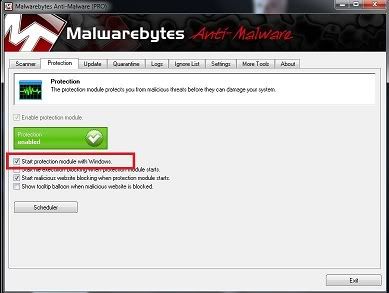
Run OTL
- Under the Custom Scans/Fixes box at the bottom, paste in the following
:OTL
O2:64bit: - BHO: (no name) - {F9E4A054-E9B1-4BC3-83A3-76A1AE736170} - No CLSID value found.
O3 - HKU\S-1-5-21-3421619078-42470213-4233049981-1000\..\Toolbar\WebBrowser: (no name) - {12A9DB21-42A2-492D-A85C-CDDE0C88B608} - No CLSID value found.
O3 - HKU\S-1-5-21-3421619078-42470213-4233049981-1000\..\Toolbar\WebBrowser: (no name) - {D4027C7F-154A-4066-A1AD-4243D8127440} - No CLSID value found.
:Files
ipconfig /flushdns /c
:Commands
[purity]
[resethosts]
[emptytemp]
[CREATERESTOREPOINT]
[Reboot]
- Then click the Run Fix button at the top
- Let the program run unhindered, reboot the PC when it is done
- Open OTL again and click the Quick Scan button. Post the log it produces in your next reply.
THENDownload the latest version of TDSSKiller from
here and save it to your Desktop.
[list=1]
- Doubleclick on TDSSKiller.exe to run the application

- Then click on Change parameters.

- Check the boxes beside Verify Driver Digital Signature and Detect TDLFS file system, then click OK.
- Click the Start Scan button.
- If a suspicious object is detected, the default action will be Skip, click on Continue.

- If malicious objects are found, they will show in the Scan results and offer three (3) options.
- Ensure Cure is selected, then click Continue => Reboot now to finish the cleaning process.
- Get the report by selecting Reports

- Note: If Cure is not available, please choose Skip instead, do not choose Delete unless instructed.
Please copy and paste its contents on your next reply.