My computer is still running fine.

----------
Providing there are no other malware related problems...
IT APPEARS THAT YOUR LOGS ARE NOW CLEAN SO LETS DO A COUPLE OF THINGS TO WRAP THIS UP!!
This infection appears to have been cleaned, but I can not give you any absolute guarantees. As a precaution, I would go ahead and change all of your passwords as this is especially important after an infection.----------
The following will implement some cleanup procedures as well as reset System Restore points:
Press the
Windows key + R and this will open the
Run box. Copy/paste the following text into the Run box as shown and click OK.
Combofix /Uninstall (Note: There is a space between the ..X and the /U that needs to be there.)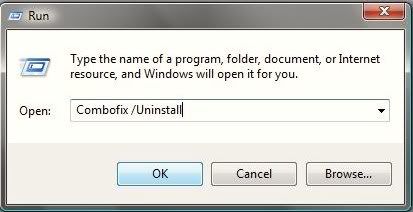
----------
Clean up with
OTL:- Right-click and Run as Administrator OTL.exe to start the program.
- Close all other programs apart from OTL as this step will require a reboot
- On the OTL main screen, press the CLEANUP button
- Say Yes to the prompt and then allow the program to reboot your computer.
----------
Any of the logs that you created for use in the forums or remaining tools that have not yet been removed can be deleted so they aren't cluttering up your desktop.
If you didn't already have it I would keep Malwarebytes AntiMalware though.Here are some tips to reduce the potential for spyware infection in the future:1. Internet Explorer. Even if you don't use it as your main browser it should be kept up-to-date because that is the browser Windows uses for updates.
Make your Internet Explorer more secure - This can be done by following these simple instructions:
- From within Internet Explorer click on the Tools menu and then click on Options.
- Click once on the Security tab
- Click once on the Internet icon so it becomes highlighted.
- Click once on the Custom Level button.
- Change the Download signed ActiveX controls to Prompt
- Change the Download unsigned ActiveX controls to Disable
- Change the Initialize and script ActiveX controls not marked as safe to Disable
- Change the Installation of desktop items to Prompt
- Change the Launching programs and files in an IFRAME to Prompt
- Change the Navigate sub-frames across different domains to Prompt
- When all these settings have been made, click on the OK button.
- If it prompts you as to whether or not you want to save the settings, press the Yes button.
- Next press the Apply button and then the OK to exit the Internet Properties page.
2. FireFox. If you use Firefox, I recommend installing the following add-ons to help make your Firefox browser more secure:
NoScriptAdBlock Plus3. Enable
Protected Mode in Internet Explorer. This helps Windows Vista users stay more protected from attack by running Internet Explorer with restricted privileges as well as reducing the ability to write, alter or destroy data on your system or install malicious code. To make sure this is running follow these steps:
- Open Internet Explorer
- Click on Tools > Internet Options
- Press Security tab
- Select Internet zone then place check next to Enable Protected Mode if not already done
- Do the same for Local Intranet, Trusted Sites and Restricted Sites and then press Apply
- Restart Internet Explorer and in the bottom right corner of your screen you will see Protected Mode: On showing you it is enabled.
4. Use and update an anti-virus software - I can not overemphasize the need for you to use and update your anti-virus application on a regular basis. With the ever increasing number of new variants of malware arriving on the scene daily, you become very susceptible to an attack without updated protection.
5. FirewallUsing a third-party firewall will allow you to give/deny access for applications that want to go online. Without a firewall your computer is susceptible to being hacked and taken over. Simply using a firewall in its default configuration can lower your risk greatly. I would personally only recommend using one of the following two below:
Online Armor FreeAgnitum Outpost Firewall Free6. Make sure you keep your Windows OS current.
Windows XP users can visit
Windows update regularly to download and install any critical updates and service packs.
Windows Vista/7 users can open the
Start menu > All Programs > Windows Update > Check for Updates (in left hand task pane) to update these systems. Without these you are leaving the back door open.
7. WOT (Web of Trust) As "Googling" is such an integral part of internet life, this free browser add on warns you about risky websites that try to scam visitors, deliver malware or send spam. It is especially helpful when browsing or searching in unfamiliar territory. WOT's color-coded icons show you ratings for 21 million websites, helping you avoid the dangerous sites. WOT has an add-on available for Firefox, Internet Explorer as well as Google Chrome.
8.Finally, I strongly recommend that you read
How to Prevent Malware found
here and also
PC Safety and Security - What Do I Need?.
Please reply to this thread once more if you are satisfied so that we can mark the problem as resolved.