FIRST >>>>Please go to
START (Windows Orb) >> Control Panel >> Uninstall a Program or
Programs and Features and remove the following (if listed):
Advanced Calendar 2.0.0.11382
Amazon 1Button AppTo do so, left clicking on the name once and then click
Uninstall/Change at the bar above the list window.
Follow the prompts of the uninstaller BUT please read carefully any questions it asks before answering; some uninstallers will try and deceive you into keeping the software.
SECOND >>>> Fix with Farbar Recovery Scan Tool
Fix with Farbar Recovery Scan Tool This fix was created for this user for use on that particular machine.
This fix was created for this user for use on that particular machine. 
 Running it on another one may cause damage and render the system unstable.
Running it on another one may cause damage and render the system unstable. 
Download attached
fixlist.txt file and save it to the Desktop:
Both files,
FRST and
fixlist.txt have to be in the same location or the fix will not work!
- Right-click on
 icon and select
icon and select  Run as Administrator to start the tool.
Run as Administrator to start the tool.
(XP users click run after receipt of Windows Security Warning - Open File). - Press the Fix button just once and wait.
- If for some reason the tool needs a restart, please make sure you let the system restart normally. After that let the tool complete its run.
- When finished FRST will generate a log on the Desktop, called Fixlog.txt.
Please attach it to your reply.
THIRD >>>>Junkware Removal ToolPlease download JRT from
here to your desktop.
Note: Temporarily disable/shut down your protection software now to avoid potential conflicts, how to do so can be read here.Double click the JRT.exe file to run the application.
The application will open an Command Prompt window and run from there (this is normal for this program, so not to be alarmed).
When it is asked, press any key to allow the program to continue / run.
This will create a log on the desktop; please copy and paste the JRT.txt log text in your next post.
Note: After the log file is created, please enable your protection software / reboot your system and verify your protection software is enabled.FOURTH >>>>AdwCleaner by XplodeDownload AdwCleaner from
here or from
here. Save the file to the desktop.
NOTE: If you are using IE 8 or above you may get a warning that stops the program from downloading. Just click on the warning and allow the download to complete.
Close all open windows and browsers.Vista/7/8 users: Right click the
AdwCleaner icon on the desktop, click
Run as administrator and accept the UAC prompt to run AdwCleaner.
You will see the following console:

Click the
Scan button and wait for the scan to finish.
After the Scan has finished the window may or may not show what it found and above, in the progress bar, you will see:
Waiting for action. Please uncheck elements you don't want to remove.Click the
Clean button.
Everything checked will be deleted.
When the program has finished cleaning a report appears.
Once done it will ask to reboot, allow this
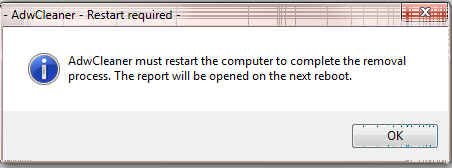
On reboot (if one is needed) a log will be produced; please copy / paste that in your next reply. This report is also saved to
C:\AdwCleaner\AdwCleaner[C#].txtOptional:
NOTE: If you see
AVG Secure Search being targeted for deletion,
Here's Why and
Here. You can always
Reinstall it.
LAST >>>>Malwarebytes' Anti-MalwarePlease start
Launch Malwarebytes' Anti-Malware and check that it has the latest updates.
Once the program has fully updated, Proceed with the
Scan options and select
"Threat Scan".
After a scan has been executed, scan results are displayed as shown below. In this scan, three threats were detected.

Put a checkmark on all detected and click on "Quarantine Selected"

Selected reports may be viewed on screen, or exported to a text file for later viewing. Please note that only manual (on demand) scans are available for users of the free version of Malwarebytes.

Please note that an
Export button is shown at the bottom left corner of this screen. This allows you to make a copy of the log for use by other programs. You may export to your clipboard or to a text (TXT) file. Export to a .txt file and post its contents.
INFO TO REPLY WITH:How is your system running now?
How did the uninstall(s) go? Any problems?
The Fixlog.txt text file.
The JRT.txt file.
The AdwCleaner[C#].txt log file.
The latest MBAM scan report log.
Any questions?